Creating a Calendar
1. Choose photos & add captions
With a calendar month selected, click on a photo to match it to the month.
As you choose each photo you can opt to add a short personal caption for each month. This caption is in addition to the photo's title which always appears next to it.
Options:
Here you can choose the Month/Year you wish your calendar to start, select the photograph which will appear on the cover and type an optional cover dedication message:
January

No caption
February

No caption
March

No caption
April

No caption
May

No caption
June

No caption
July

No caption
August

No caption
September

No caption
October

No caption
November

No caption
December

No caption
Tips
2. To change a photo, select the month and pick another photo. The newly selected photo will replace the one that you first chose.
3. On the appointment style calendar cover, all 12 photos are shown. Selecting a cover photo only applies to the A3 format.



 50s & 60s
50s & 60s
 Art Deco
Art Deco
 Aviation
Aviation
 Bridges
Bridges
 Britain's Coasts
Britain's Coasts
 Canals and Waterways
Canals and Waterways
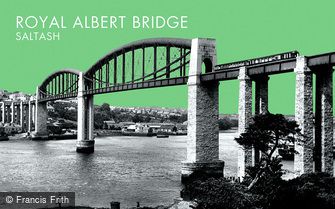 Colour Contrast
Colour Contrast
 Fishing
Fishing
 Golf
Golf
 Hand Coloured Photographs
Hand Coloured Photographs
 Lighthouses
Lighthouses
 London
London
 Middle East
Middle East
 Milestones of Engineering
Milestones of Engineering
 Military
Military
 Motoring
Motoring
 People & Characters
People & Characters
 Photos of Lost Britain
Photos of Lost Britain
 Piers
Piers
 Railways
Railways
 Royalty
Royalty
 Rural Life
Rural Life
 Urban Life
Urban Life
 Victorian Whimsy
Victorian Whimsy
 War Memorials
War Memorials
 Windmills
Windmills